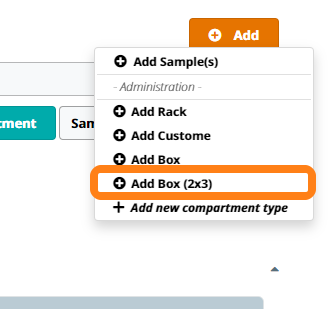Add New Compartment Template
Important Notice - In June 2024, we released a new version of our Inventory system. Updated documentation for the Inventory is available in our new Support Portal. All documentation for the entire eLabNext platform will be fully migrated to the new Support Portal over the course of 2024. Start using the new Inventory documentation.
In case the compartment of your preference is not present as an option when adding a compartment, you can define a new compartment type template. Open the Inventory Browser and select the storage unit or compartment to which you want to add a new compartment type. Click on the Add button and choose the option Add new compartment type.
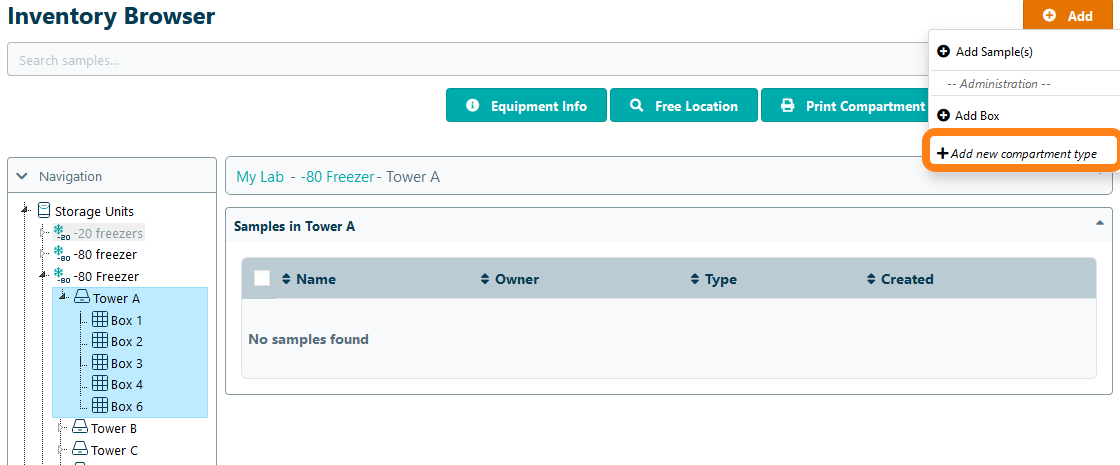
Click Custom.
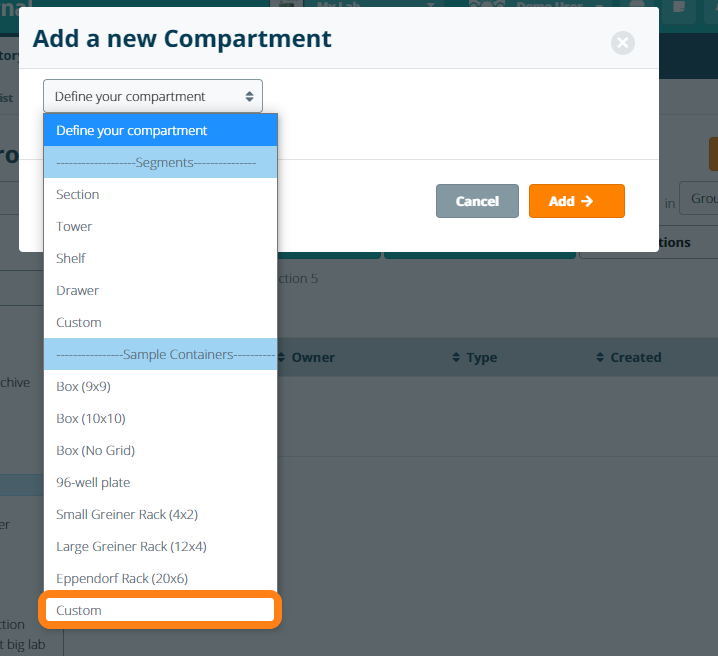
Here you can name the template, choose the size, numbering and orientation of the compartment. Click Add to add this new compartment type.
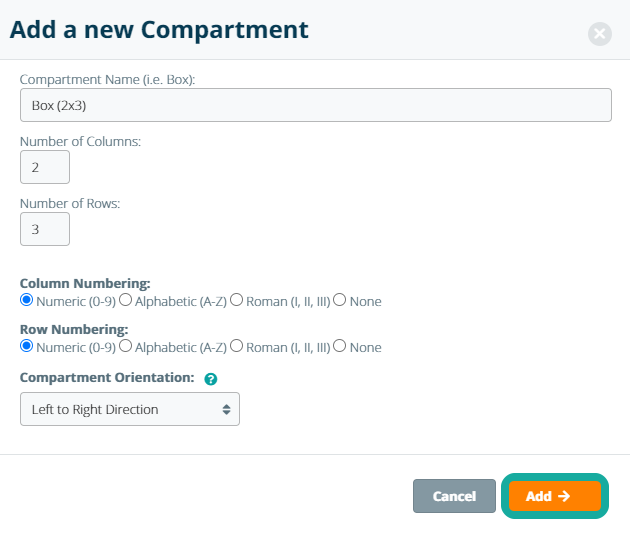
A confirmation message will be shown. You can add compartments using the add button or add a compartment by clicking OK.
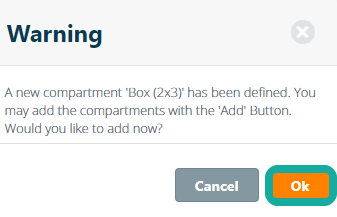
Now you can use this template to make new boxes using the Add button.